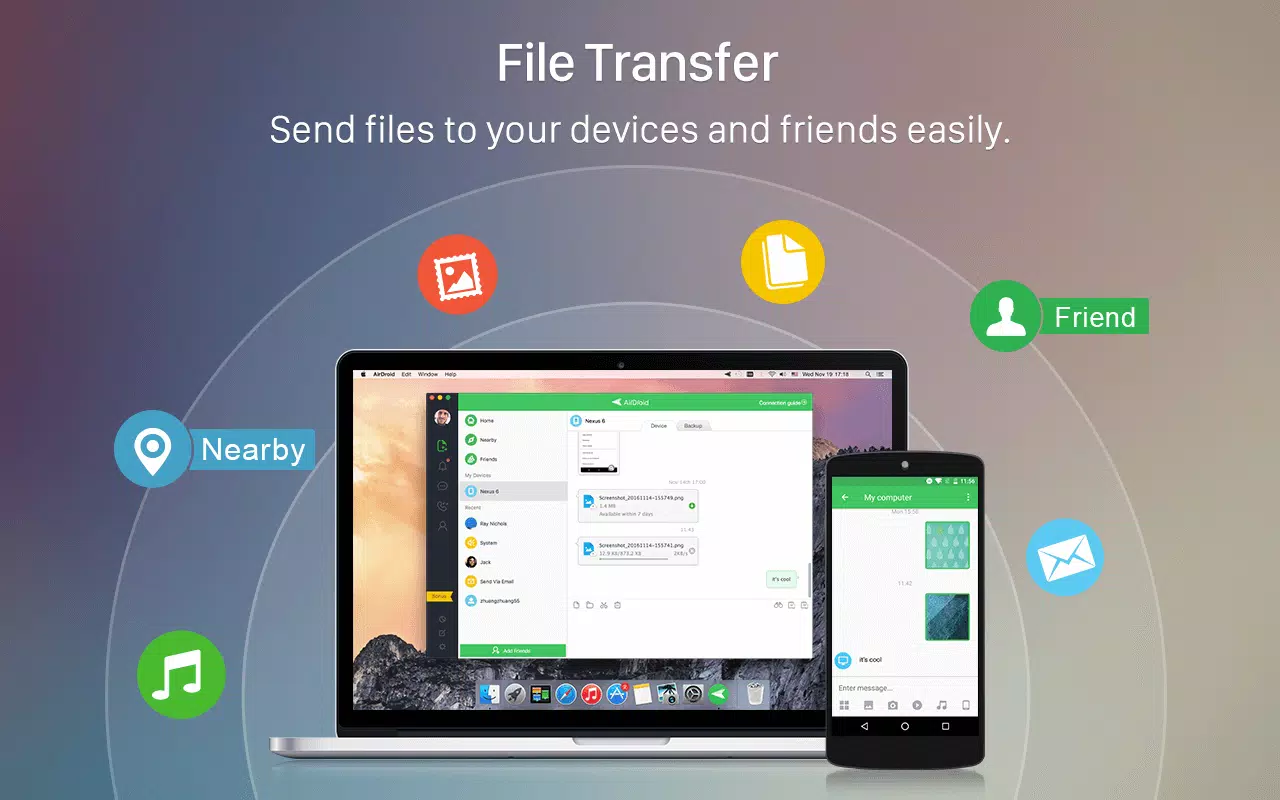Emailing large files such as huge photos, video files and presentations can be a nightmare. File attachment limits vary but are typically around 25MB.
There are a few options for sending large files online. One is to use a service like WeTransfer or MailBigFile. These services generate a download link and can send it directly to the recipient.
Microsoft Outlook
Microsoft Outlook is an email client that can be used by anyone for personal or business purposes. It is part of the Microsoft Office suite and offers email management, contact, and calendar features. It also integrates with Skype and helps users stay organized. The program can be installed on a desktop or mobile device.
The default maximum file attachment size limit in Microsoft Outlook is 20 MB. If your message contains large files, you may encounter errors when sending them to other users. If you want to send larger files, you can compress them into a zip file before attaching them to an email message.
Another option for sending large files is to use a file-sharing service such as iCloud or Dropbox. You can upload the file to the service and then share a link with the recipient. You can also use a file splitter to break the large file into smaller parts and send them individually.
Google Drive
Google Drive is a cloud-based storage service that allows you to store files and folders, as well as connect with other Google apps such as Docs and Sheets. Files can be shared with anyone who has a Google account, and access permissions can be changed at any time.
When you click the “share” button in Drive, you can select from several options for sharing the file. The simplest option is to share a link, which will allow recipients to view the file but not edit it. The other option is to grant editing permissions, which will allow recipients to make changes.
You can also upload a large file from your computer by clicking the “upload files” button in Drive and selecting the file or folder that you want to send. Once the file has been uploaded, you can insert it into your Gmail message either as an attachment or a Drive link. The file will be securely transferred to Google’s servers.
Dropbox
If you’re looking for a reliable way to send big files, Dropbox can be an excellent option. It offers a range of features to help you collaborate with your clients and partners, including the ability to password protect shared links and set an expiry date. You can also use it to share files with read-only permissions. Dropbox is available for free, or you can upgrade to a business plan for more features.
You can also create file requests on Dropbox to get files and folders from your clients. The process is simple and doesn’t require your client to have a Dropbox account. You’ll simply need to add a deadline, a link, and a message.
Once the file has been uploaded, Dropbox will send your client a link to access it. They can copy this link and paste it into an email or company chat, such as Slack, to share the file. This method is a great alternative to email attachments, which have size limits that can limit their usefulness.
ShareFile
Files and libraries sync easily on both desktop and mobile devices, making it easy for your teams to collaborate without losing critical files. Files are protected with bank-level security, which makes it ideal for businesses that need to share large files with clients.
With the ShareFile Outlook Plugin, you can quickly create and send secure links to any computer file from within Microsoft Outlook. Once the file is sent, you can immediately preview it on any device and even edit it without changing the original link.
Avoid putting confidential intellectual property, sensitive business and client data or regulated content at risk with a secure document portal that eliminates the need for email attachments. Files are fully encrypted in transit, at rest and on storage, with a full range of access controls and workflow audit trails to simplify compliance. With the option to add two-factor authentication and SAML integration, you can ensure that only authorized users have access to your content.