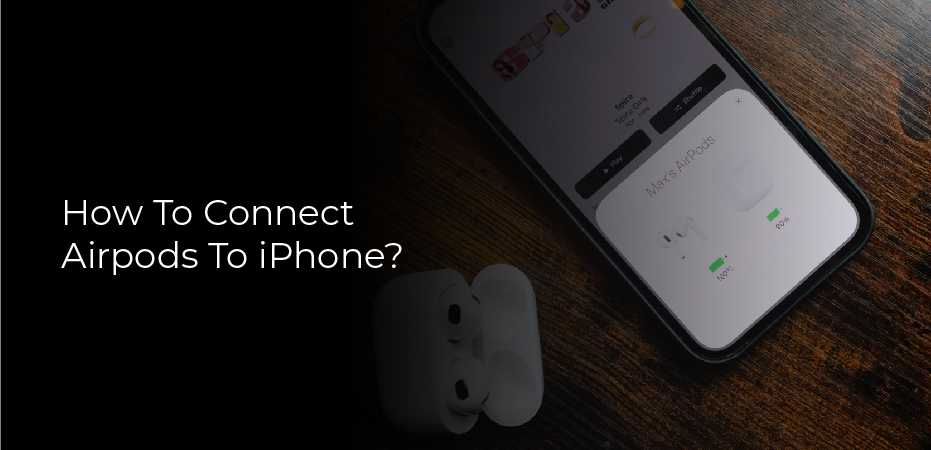Table of Contents
How To Connect Airpods To iPhone? When Apple released the AirPods, it was a huge hit. People loved the design and how easy they were to use. But what if you want to connect them to your iPhone? Here’s how:
First, make sure your AirPods are turned on by pressing the button on the back of the charging case. Then open the lid of the charging case and hold it close to your iPhone. If your iPhone is unlocked, it will automatically connect to the AirPods. If your iPhone is locked, you’ll need to enter your passcode before it will connect to the AirPods.
If you want to use Siri, just double-tap one of the AirPods and she’ll be ready to help. You can also control music playback by tapping on either of the AirPods.
How to Connect Your AirPods to an iPhone
AirPods are wireless earbuds that can be used with an iPhone, iPad, or Mac. To use AirPods with an iPhone, you must first connect the AirPods to the iPhone.
- To connect the AirPods to the iPhone, open the case and hold it next to the phone.
- The iPhone will automatically detect the AirPods and ask if you want to connect them.
- Tap “Connect” and they will be connected.
If you have multiple Apple devices, your AirPods will automatically be connected to the device that was last used. You can also manually connect them to another device by opening the case and holding it next to that device.
How to Manually Connect Your AirPods to an iPhone
- AirPods are wireless earbuds that are designed to be easily connected to an iPhone or iPad.
- However, if you find that your AirPods are not connecting automatically, you can manually connect them using the following steps.
- First, open the Settings app and go to Bluetooth.
- Next, locate your AirPods in the list of devices and tap on the name of your AirPods.
- Finally, switch the toggle next to Connected to on and your AirPods will be connected to your iPhone or iPad.
How to connect AirPods to an iPad
AirPods are a great way to listen to music and take calls, but what if you want to use them with your iPad? Here’s how to connect AirPods to an iPad.
- First, make sure that your AirPods are turned on and that they’re connected to your iPhone.
- If they’re not connected, you can connect them by opening the case next to your iPhone and tapping “Connect” on the pop-up screen.
- Next, go into your iPad’s settings and select “Bluetooth.”
- Make sure that Bluetooth is turned on, then select “AirPods” from the list of devices.
- Your AirPods will now be connected to your iPad.
How to connect AirPods to a Mac
If you’re an AirPods owner, there’s a good chance you also own at least one Mac. Here’s how to connect AirPods to a Mac so you can start taking advantage of the seamless integration between the two devices.
- The first step is to make sure your AirPods are turned on.
- You can do this by opening the case and looking for the white light that indicates they’re powered on.
- If your AirPods are off, hold down the power button on the back of the case until the light turns on.
- Once your AirPods are turned on, open up System Preferences on your Mac and click Bluetooth.
- You should see your AirPods listed under Other Devices.
- Click Connect and enter the passcode that appears on your AirPods’ case lid (if applicable).
How to connect AirPods to a PC/Laptop (Windows)
AirPods are a great way to enjoy your music, but what if you want to use them with your PC? It’s actually very easy to do. Here’s how:
- Make sure your AirPods are connected to your iPhone.
2. Open the Bluetooth menu on your PC and select Add a Device.
3. Select AirPods from the list of devices that appear.
4. If prompted, enter the passcode for your AirPods (the default is 0000).
5. Once connected, you can play music, make calls, and more using your AirPods on your PC!
What to Do When Your AirPods Won’t Connect
If your AirPods won’t connect, the first thing you should do is check the battery. If they’re completely drained, plug them in and wait for them to recharge. Once they’ve been recharged, try connecting them again.
If your AirPods are connected to another device, make sure they’re not connected to that device. To do this, swipe up on the Home screen and open the Control Center. Tap the Bluetooth icon and make sure that your AirPods aren’t listed under “Connected devices.”
If your AirPods still won’t connect, try resetting them. To do this, hold down the Setup button on the back of either pod for about 10 seconds until you see the white light start flashing.