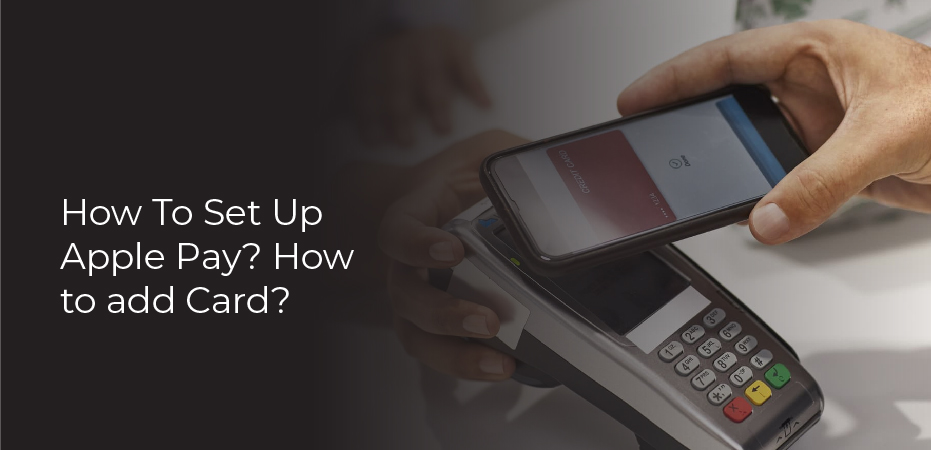Table of Contents
How To Set Up Apple Pay? Apple Pay is a new payment system created by Apple that allows customers to make payments with their iPhones.
To use Apple Pay, the customer enters their credit or debit card information into the Apple Pay app.
When they are ready to make a payment, they hold their iPhone up to the reader at the checkout counter and press their finger on the home button.
The iPhone will then communicate with the reader and the payment will be made.
Apple Pay is accepted at many major retailers, including Walmart, Target, and McDonalds.
Which devices are compatible with Apple Pay
Apple Pay is a mobile payment service that Apple launched in October 2014. The service allows users to make payments using their iPhone, iPad, or Apple Watch.
In addition to these devices, Apple Pay is also compatible with the following devices: the 2018 MacBook Pro, the 2017 and 2018 iMacs, the 2017 and 2018 Mac minis, and the 2017 and 2018 Mac Pros.
To use Apple Pay, you must first add your credit or debit card information to your Wallet app. You can then use your iPhone or iPad to make payments at stores that accept Apple Pay.
To make a payment using your Apple Watch, you must first open the Wallet app on your watch and then select the card you want to use.
Add a card to Apple Wallet on your iPhone
Your iPhone can store a variety of cards including credit cards, debit cards, and loyalty cards.
- To add a card to Apple Wallet on your iPhone, open the Wallet app and tap the plus sign in the upper right corner.
- Then, select Add Credit or Debit Card.
- You can either enter the information manually or use your phone’s camera to scan it.
- If you choose to scan it, make sure that the card is facing the right way and positioned within the frame.
- After you’ve added your card, you can use it to make purchases at stores that accept Apple Pay.
- You can also use it to redeem rewards and discounts.
Add a card to Apple Wallet on the Apple Watch and Mac
Apple Pay is a mobile payment service created by Apple Inc. It allows users to make payments using an iPhone, iPad, or Apple Watch. Apple Pay can be used in stores and apps.
To add a card to Apple Wallet on the Apple Watch, open the Wallet app and tap the plus sign in the top right corner. Tap Add Credit or Debit Card and follow the instructions.
To add a card to Apple Wallet on a Mac, open Safari and go to apple.com/apple-pay. Click Add Credit or Debit Card and follow the instructions.
How to use Apple Pay
- Apple Pay can be used in a number of ways, depending on the device you are using it with.
- iPhone users can use Apple Pay in stores by holding their phone up to the contactless payment terminal and pressing their finger on the home button to authorize the payment.
- Apple Watch users can also use Apple Pay in stores by double-clicking the side button and holding their watch up to the contactless payment terminal.
- iPad users can use Apple Pay in Safari by selecting “Buy with Apple Pay” and then placing their finger on the Touch ID sensor to authorize the purchase.
- Mac users can use Apple Pay on websites by selecting “Apple Pay” as their payment method and then placing their finger on the Touch ID sensor to authorize the purchase.
Some things to take care of while using Apple Pay
Apple Pay is a payment system that allows users to make payments using their iPhone or Apple Watch. It’s very easy to use and very secure. Here are some things to take care of while using Apple Pay:
-Make sure your iPhone or Apple Watch is NFC enabled.
-Make sure you have the latest version of iOS or watchOS installed.
-Ensure that your device has enough battery life to complete the payment.
-Make sure you are within range of the contactless reader.
-If you have multiple cards saved to your Apple Pay account, select the card you want to use before completing the payment.