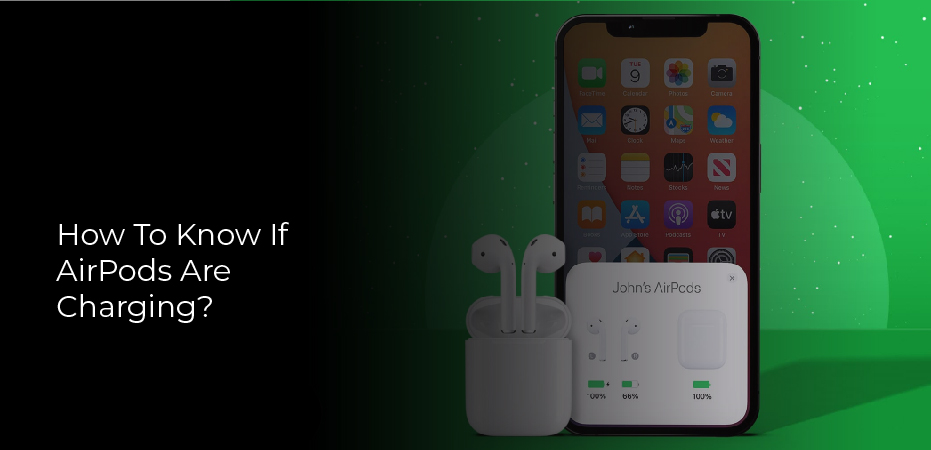Table of Contents
How to know if airpods are charging? Most people know that when you charge your AirPods, a white light appears on the case. But what some people don’t know is how to tell if the AirPods are actually charging. Here are a few tips:
When you first put your AirPods in the case, you’ll see a white light on the front of the case. This light means that your AirPods are charging. If the light is off, it means that your AirPods aren’t charging.
You can also check the status of your AirPods by opening the lid of the case. If you see a green light, it means that your AirPods are fully charged. If you see a red light, it means that your AirPods are low on battery and need to be charged.
Meaning of AirPods Indicator Lights
When it comes to the meaning of AirPods indicator lights, there are three to know. The first is a white light that constantly blinks when your AirPods are charging. If you see this light, it means that your AirPods are actively charging and will soon be ready to use.
The second light is a green light that appears when your AirPods are fully charged. Once this light appears, your AirPods are ready to be used.
The third and final light is an amber color that indicates that your AirPods case is low on battery power. If you see this light, it means you should charge your AirPods case as soon as possible.
How to check AirPod battery life on your iPhone or iPad
Assuming you’re using the latest version of iOS, checking your AirPods’ battery life is simple and can be done right from your iPhone or iPad.
To begin, open the case—with your AirPods inside—and hold it next to your iPhone or iPad. A popup should appear on the screen with the current charge for each pod as well as the case itself.
If you don’t see a popup, head to Settings -> Bluetooth, find your AirPods in the list of devices, and tap on the “i” icon next to them. From there, you’ll be able to see the same battery information.
Finally, it’s worth noting that you can also ask Siri about your AirPods’ battery life. Just say “Hey Siri, how much battery do my AirPods have left?
How to check AirPod battery life on Mac
If you’re using the latest versions of macOS and iOS, checking the battery life of your AirPods is easy. Here’s how:
- Put your AirPods in their charging case.
2. On your Mac, go to the Finder window.
3. Click on “AirPods” in the sidebar.
4. You should see the current battery life for each AirPod, as well as the charging case itself.
Keep in mind that this only works if your AirPods are connected to your Mac via Bluetooth. If they’re not, you’ll just see a message saying “Not Connected.
How to check AirPod battery life without using a paired device
If you’re anything like me, you’re constantly misplacing your AirPods. And even when you do manage to find them, there’s no guarantee that they’ll have enough battery life to get you through the day.
Fortunately, there’s a way to check your AirPod battery life without having to use a paired device. Here’s how:
- On your iPhone, open the case lid and hold it next to your iPhone.
2. A popup will appear on your iPhone showing the current charge of each AirPod and the case itself.
3. If you don’t see a popup appear, make sure that Bluetooth is turned on and that your AirPods are in range of your iPhone.
4. Once you’ve checked the battery life of your AirPods, put them back in their case and close the lid.
Ways to check AirPods battery level on iPhone/iPad
If you have a pair of Apple’s wireless AirPods, you might be wondering how to check the battery level. Here are a few different ways to do it.
If you’re using iOS 10 or later, you can simply ask Siri. Just say “Hey Siri, what’s the battery level on my AirPods?” and Siri will tell you.
Another way to check is by going to your iPhone or iPad’s Control Center. Swipe up from the bottom of your screen (or down from the top right on an iPhone X or later) to bring up Control Center. Tap the icon that looks like two batteries in the top right corner. From here, you’ll see the battery life for not only your AirPods, but also any other connected devices, like your Apple Watch or Beats earphones.