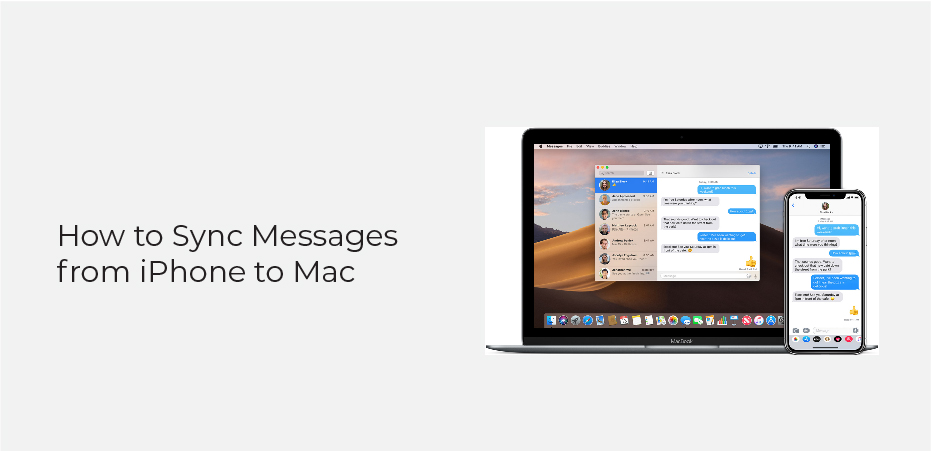Table of Contents
How to sync messages from iPhone to Mac? One way to keep your messages in sync between your iPhone and Mac is by using iCloud. With iCloud, you can access your messages from any of your devices that are signed in to your iCloud account.
To enable Messages in iCloud on your iPhone, go to Settings > [your name] > iCloud and turn on the toggle for Messages. Once you’ve turned on Messages in iCloud, any new messages you send or receive will be stored in iCloud and synced across all of your devices.
If you don’t want to use iCloud, you can also sync your messages using iTunes. To perform this, connect your iPhone to your Mac and open iTunes. Click on the device icon in the upper-left corner of iTunes and select “Sync.
Prepare iPhone to Sync Messages on Mac and iPad
Before you start, make sure that your iPhone is running the latest version of iOS. To check for updates, go to Settings > General > Software Update.
To prepare your iPhone to sync messages with your Mac or iPad, you need to enable iCloud on your device. To do this, go to Settings > iCloud and toggle the switch next to iCloud Drive to ON.
Once iCloud is enabled on your iPhone, open the Messages app and go to Settings > Accounts > iCloud. Toggle the switch next to Enable Messages in iCloud to ON.
How to Sync Messages from iPhone to Mac
If you’re running the latest software on both your iPhone and Mac, you can sync your Messages by following these steps:
On your iPhone, go to Settings > Messages. Turn on the option to “Sync messages across devices.”
On your Mac, open the Messages app. In the Menu bar, hit Messages > Preferences. Then click the Accounts tab and check the box next to “Enable this account.”
Now, when you send or receive a message on one device, it will appear on the other device as well.
How to Sync iPhone and iPad Text Messages
In today’s world, we are constantly on the go and our devices reflect that. We rely on our phones and tablets to keep us connected to our work, our social lives, and our families. So what happens when you need to sync your iPhone and iPad?
There are a few different ways to sync your text messages between your iPhone and iPad. The first way is through iCloud. This is a free service from Apple that allows you to backup and sync your data between devices.
To set this up, you will need to enable iCloud on both your iPhone and iPad. Once it is enabled, open the Settings app on both devices and tap on iCloud. From here, you can turn on the switch for Messages. This will start syncing your messages across both devices.
Another way to sync your messages is through iTunes.
Why Are My iMessages Not Syncing Between iPhone and Mac?
There are a number of reasons why your iMessages might not be syncing between your iPhone and Mac. One possibility is that you’re not using the same Apple ID on both devices. Another possibility is that iCloud is turned off on either your iPhone or Mac, or both.
If you’re sure you’re using the same Apple ID on both devices, and iCloud is turned on, the next thing to check is whether you have iMessage enabled on your iPhone. To do this, go to Settings > Messages and make sure the switch next to iMessage is in the ON position.
If you still can’t get your iMessages to sync between your iPhone and Mac, the next step is to contact Apple Support for help.
How do I sync iMessage history to Mac?
If you would like tips for syncing your iMessage history to your Mac:
One way to keep your messages in sync is to use iCloud. With iCloud, you can access your messages from any of your devices. To turn on iCloud for Messages, go to the Settings app on your iPhone, iPad, or iPod touch and tap the Accounts & Passwords.
Tap iCloud and turn on the switch next to Messages. Once you have turned on iCloud for Messages, all of your existing messages will be uploaded to iCloud. You can also choose to keep a local copy of your messages on each device.
Another method to sync your messages is to use iTunes. To do this, connect your iPhone, iPad, or iPod touch to a computer with a USB cable and open iTunes. Select the device icon in iTunes and then select Sync in the Summary pane.
How do I sync contacts to iMessage on Mac?
The iPhone is a great tool for keeping in touch with friends and family, and iMessage is a great way to do that. But what if you want to sync your contacts to iMessage on Mac? Here’s how to do it:
- Go to the Contacts app on your Mac.
2. Select the contact or group of contacts you want to add to iMessage.
3. Click the “i” icon next to the contact’s name.
4. Click the “Add to Favorites” button.
5. Your contacts will now be added to iMessage on your Mac!