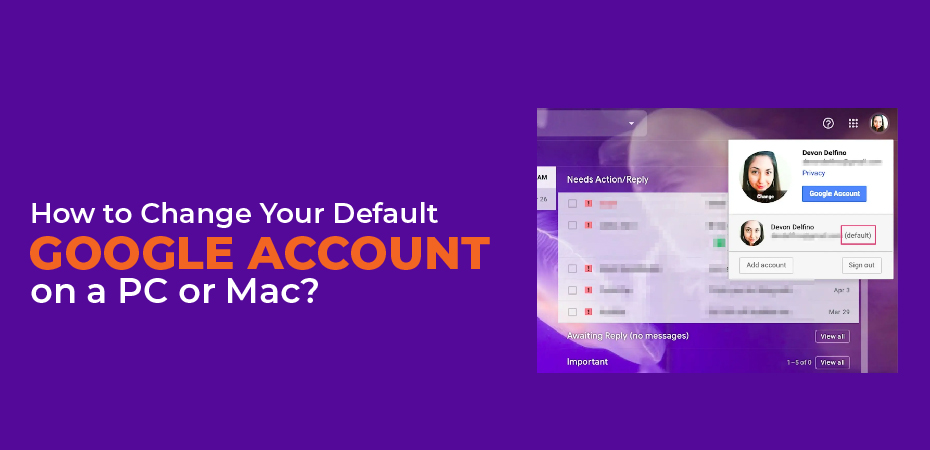How to change your default google account? You probably have multiple Google accounts. Each one allows you to access a different Google service. What if you want to change your default Gmail or Google account? You can also switch accounts to change your default Gmail account by switching to the default Google account. Let’s get started.
How to Change the Default Google Account on a Mac, Windows, or Chromebook
You will be happy to know that everything works the same on every platform, whether you use Windows, Chromebook, or Mac. Google can be accessed through a browser on all systems. New windows are always opened with your default account. Google also assigns the first login as the default, so you need to sign out of all accounts first. On Windows or Mac PCs, here’s how to change your default Google account, which also changes your default Gmail account.
- Open your browser of choice, go to Google.com, then click on your profile icon in the top-right corner.
- Select “Sign out of all accounts.”
- Your profile icon disappears. Click “Sign in” where your profile icon was.
- Log into the default Google account. When you click on “Add account,” you may see a list of Google accounts or you may have to type one in.
When you complete the above steps, your default Google account should open with every new window, and opening Gmail should bring up your default Gmail account.
In the list of accounts, your first login account is usually listed as Default if you select another account in the same window. This helps you determine which your default account is.
Click on the correct profile in the upper-right section, then click “Gmail.” Google will load the email account page for the currently selected profile. It will load the default Gmail account if you are currently on the default Google account.
How to change the default Google account on a mobile device
Managing your Google account via the Mobile app is not possible. There aren’t all the options available, and you might have trouble selecting the default account for the device. To change your default Google account, it is recommended that you use the Google Chrome app. The steps are the same for both Windows and Mac systems.
Follow the instructions below to change your default Google account or Gmail account using the Chrome Gmail page.
- Go to mail.gmail.com in Chrome, then tap on the horizontal ellipsis (hamburger icon) in the upper-left section.
- To see your current default Gmail account, tap the dropdown menu at the top.
- Select “Manage your Google Account.”
- Sign out, then sign in with the account you want to use as your default.
FAQs
Q: Why change the default Google account?
A: One of the things you are probably less than thrilled about is the fact that your device keeps logging you into a mail account you do not use very often, no matter how many times you switch to your preferred Gmail account. It can be a huge relief to make another account default.
Then, there is the aspect of different devices. Imagine you have a work computer and a home computer. You probably want to sign in to your home Gmail account from your home computer, and you probably don’t want your work computer to sign you in. Also, you might need to access your work Gmail from your personal computer and vice versa. Setting up different Gmail accounts as defaults for each device is essential.
Q: Is it possible to change the default Google account without logging out of all accounts?
A; There is no way to change your default Google account or Gmail account without signing out of all of your accounts. Only the first profile you log into allows you to select the default Gmail account. Then, you will need to log into all the other Google/Gmail accounts you would like to have on your device.
Q; How many Google Accounts can I have?
A: You can have as many Google accounts or Gmail accounts as you like. There is currently no limit in place. The more accounts you have, the more complicated things become.
Today, email is used for more than just correspondence; it is used for subscriptions, special offers, and websites that require an email address. It is certainly beneficial to use separate Google accounts for some emails and others. By clicking another profile, you can view specific account data (emails, subscriptions, settings, etc.).