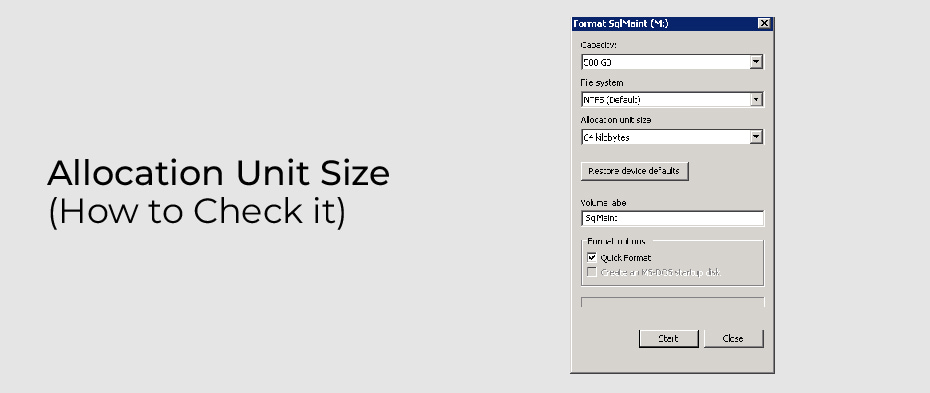You don’t think about formatting your new USB flash drive or SD card when you buy it. However, formatting the flash drive is an important and wise practice. The advantages of formatting your USB flash drive or SD card are twofold. First, your computer will be able to properly use the storage device. Then, it creates a filing system that keeps your data organized and lets you store the most files possible.
You must select an appropriate allocation unit size (also called cluster size) when formatting your flash drive. Different file systems require different allocation units. We will discuss what allocation unit size you should choose for FAT32 in this article.
Introduction of Allocation Unit Size
Cluster size is the smallest unit of storage that can be allocated to a file or directory. The size of cluster depends on the type of filesystem used. The amount of space you allocate to the file is the same as the total size of the file. The size of a partition is not dependent on the number of the files or the size of the file itself. It is the total size of all the clusters on a partition. Whenever a file or a piece of a file is written on any cluster, it is considered occupied.
A hard drive’s speed depends on the number of clusters it has. As the cluster size decreases, the hard drive becomes slower. The reason for this is that because each file is broken up into small pieces, it takes longer to collect all the broken pieces and access them as a whole.
In addition, the cluster’s size will cause disk space to be wasted if the cluster is large. The criteria for allocating allocation units are therefore not predefined. You need a large cluster size if the file size is large, and a small cluster size if the file size is small. This will increase the performance and speed of the drive. A small cluster will save space on the disk. Microsoft usually defines an allocation unit of 4 kilobytes as the standard.
How Do I Check the Allocation Unit Size?
When formatting FAT32, exFAT, or NTFS, the allocation unit size is the block size of the hard drive on which the data is stored. Data is organized into clusters on hard drives. An allocation unit shows the size of a single cluster. In the process of formatting a partition, the file system you use keeps track of clusters. The term occupied refers to a file or a piece of a file that has been written to a cluster.
You can use the following steps to determine the allocation unit size of your USB drive or SD card.
- Plug your flash drive into your computer. Click on the File Explorer icon.
- Right-click the USB flash drive and choose “Format”.
- You can now see your drive’s allocation unit size in the drop-down menu for Allocation Unit Size.
Which Allocation Unit Size Should I Use for FAT32?
NTFS files can sometimes be converted to FAT32 or vice versa when using USB flash drives. If you change the file system of a drive, you should also change the allocation unit size. But what is the right allocation unit size for FAT32? Do not worry, we will tell you.
The size of your allocation unit depends not just on your file system, but also on the size of your USB flash drive or SD card. As a general rule, FAT32 drives are clustered according to the following settings.
| Volume Size | Default Allocation Unit Size |
| 32 MB–64 MB | 512bytes |
| 64 MB–128 MB | 1 KB |
| 128 MB–256 MB | 2 KB |
| 256 MB–8GB | 4 KB |
| 8GB–16GB | 8 KB |
| 16GB–32GB | 16 KB |
The size of a KB is 1024 bytes. A typical USB flash drive has more than 2 GB of space. The best allocation unit size for flash drives smaller than 8 GB is 4096 bytes. The most appropriate allocation unit size for flash drives larger than 8GB but smaller than 16GB is 8192 bytes. The most appropriate allocation unit size for a flash drive larger than 16GB is 16 kilobytes.