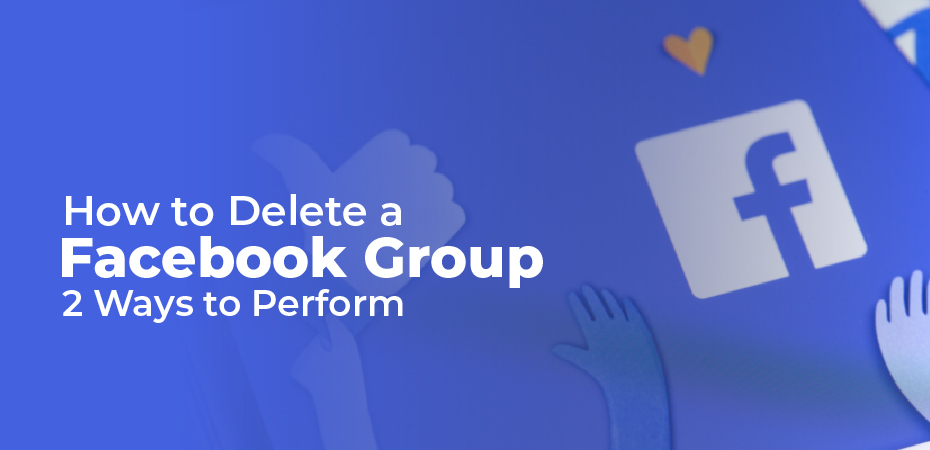How to delete a facebook group? Facebook groups are helpful for creating small communities of similar-minded individuals or getting together for a common cause.
You may find it extremely time-consuming if your Facebook group has a large membership. Unless they are contributing to a specific business goal, it’s difficult to justify keeping them alive.
However, it isn’t always a good idea to keep them forever. However you justify it, sometimes it’s just better to delete a Facebook group. Let’s teach you how it’s done!
How to delete a Facebook group
Here’s how to permanently delete a Facebook group.
Delete Facebook group using a PC browser:
- Click to Facebook.
- Sign in now if you haven’t already.
- Click on Groups in the left menu.
- Select the group you wish to delete from the section Groups You Manage.
- Click on Members just below the group’s name.
- Select Remove member by clicking on the three dots next to a member.
- Repeat for each member in the group.
- Once you have kicked everyone out of the group, click the three-dot button next to your name and select Leave Group.
- Confirm by selecting Leave Group.
Delete Facebook group using the smartphone app:
- Open the Facebook app.
- Tap on the Groups tab.
- Select Your Groups.
- Select the group you want to delete.
- Tap on the page’s title to display options.
- Navigate to Members and click See all.
- Select Remove member by clicking on the three-dot button next to the member.
- Repeat the process for each member of the group.
- Once you have kicked everyone out of the group, click the three-dot button next to your name and select Leave Group.
- Confirm by selecting Leave Group.
Remove a Facebook group using the newer groups on the smartphone app:
- Open the Facebook app.
- Tap on the Groups tab.
- Select Your Groups.
- Select the group you want to delete.
- Press the shield admin button to bring up the options.
- Scroll down and select Delete Group.
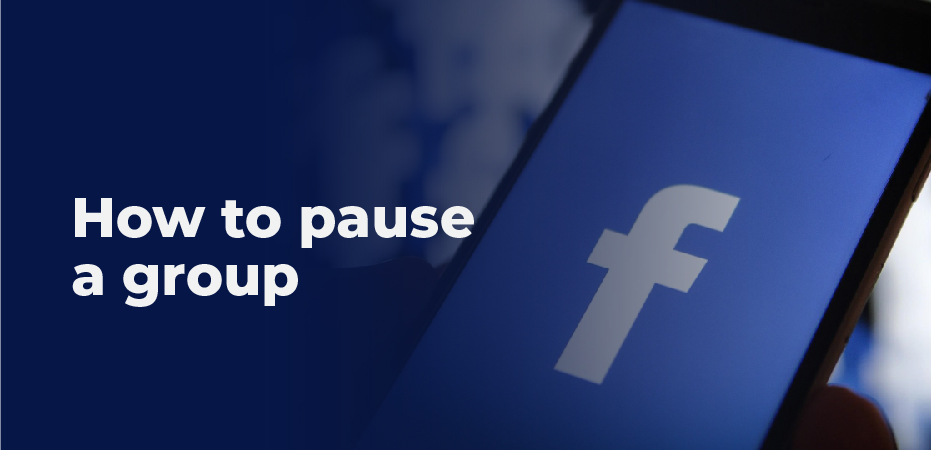
How to pause a group
Deleting a Facebook group altogether may be overkill. Maybe you just want a temporary break from activity. The ability to pause a Facebook group is useful in such a situation. When you pause a Facebook group, new members cannot join or post. Admins can only change the cover photo. They can, however, remove content. Users can also view their posts.
Groups could be temporarily taken offline by archiving them, but Facebook is phasing out this feature. New groups no longer have this option. In contrast, pausing a page leaves all content online. It’s impossible to do much with the group while it’s paused.
Stop the Facebook group using a PC browser:
- Click to Facebook.
- Log in if you haven’t already.
- Select Groups from the left menu.
- Select the group you want to archive from the section Groups You Manage.
- Then click the three-dot icon above the About section.
- Select Pause group.
- Hit Confirm.
Pause Facebook group using the smartphone app:
- Open the Facebook app.
- Tap on the Groups tab.
- Select Your Groups.
- Select the group you want to pause.
- Select the shield admin button to bring up options.
- Scroll down and select Pause Group.
Archive Your Group
Only the group creator can delete a group, unless the creator has left the group. In that case, any admin may delete the group. Deleting a group is irreversible; archiving a group is not. All photos and threads in archival groups are still visible to members.
Groups that have been archived won’t appear in search results for non-members, and new members can’t join them. The admin can still block and delete people and threads, but cannot change the description of a group. Archiving is reversible. Whenever you change your mind, you can unarchive the group and return it to active status.
If you’re taking a long break from your business or working on a project, this might be the best option. This means you don’t have time to give to the group. Furthermore, you will continue to have access to the content and threads in the group that may prove useful to you in the future.