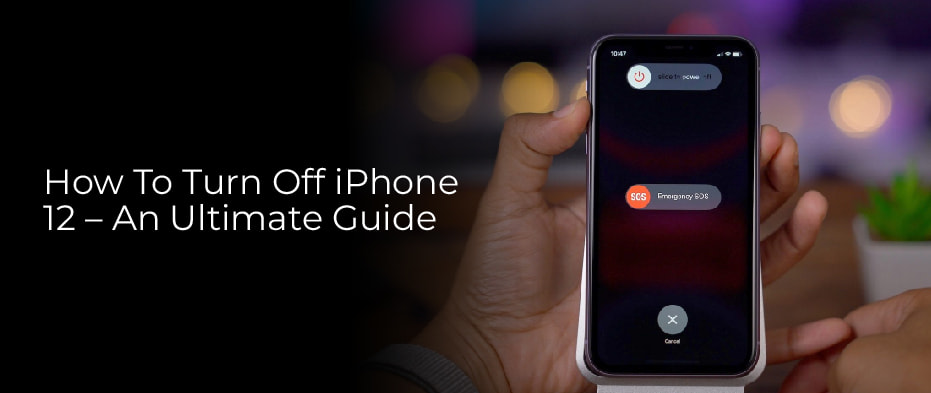Table of Contents
Apple hasn’t changed the design of the iPhone much over the years, but each time it does, Apple changes the function of each button. When you hold in the side button of the iPhone 11 or iPhone 12, you are not prompted to turn off your phone. You ask a question or issue a command and Siri responds a split second later. I have received countless emails and Direct Messages on Twitter asking for instructions on how to turn off the latest batch of iPhones.
Now you have to press several buttons at the same time to turn off your phone. When you don’t remember what buttons to press and when, there is a software button buried in the settings app that turns off your phone.
The following paragraphs will show you how to turn off your iPhone using a mysterious button combination, how to restart a problematic iPhone using another button combination, and where to find the software button.
How to Turn Off iPhone 12
You need to press and hold the volume down button and the side button at the same time to bring up the power menu on your iPhone 11 or iPhone 12. You’ll see the menu in just a few seconds. You will first feel a haptic vibration and then see the power slider on the top of the screen, as well as the Medical ID and Emergency SOS sliders toward the bottom.
If you slide the power switch from left to right, your phone will turn off. Turn it back on by pressing and holding the side button until the Apple logo appears.
Restart A Struggling iPhone 12
If your phone is slow or frozen and you can’t get the power menu to appear, you can force a hard restart using the button sequence Apple introduced with the iPhone X.
Press and release the volume up button, then press and release the volume down button. Then, hold down the side button. The medical and emergency information will be skipped over in favor of a new power menu. Keep holding the side button instead of sliding the switch until you see the Apple logo.
No data or information will be lost if you restart your phone hard. Nevertheless, it usually fixes whatever issue you’re experiencing.
Using The Settings App to Turn Off Your Phone
If you have trouble memorizing the button combination, maybe this will be easier. Go to the Settings app, then General, then scroll to the bottom of the page. You will discover a button labeled Shutdown. Simply press it to turn the power off, and slide it to turn it off.
It wasn’t a big deal, was it? In truth, I rarely turn my phone off. As a result, I usually restart my phone manually to turn it off and on again. I always use this method when troubleshooting and no data is lost, so it can’t hurt.
If you want to learn more about iPhones, we have a ton of information. We’ve found some of the top features in iOS 14.6, as well as some hidden features you just can’t ignore. We have a look at some of the exciting new features coming to iOS 15 this fall, and how you can create your own app icons to make your iPhone more personalized.
Turning Off an iPhone SE, 8, 7 And Older
You can turn off iPhones with home buttons by pressing and holding the power button (sometimes referred to as the Side button) until the power-off slider appears.
- When a ‘slide to power off’ message appears, hold down the power button for about 3 seconds.
- You can now power off your iPhone or iPad by sliding the power icon right.
- The screen will appear black and a progress wheel will appear. You will be prompted to power down your device after a few seconds.
- Click again on the Side button to turn the iPhone back on.