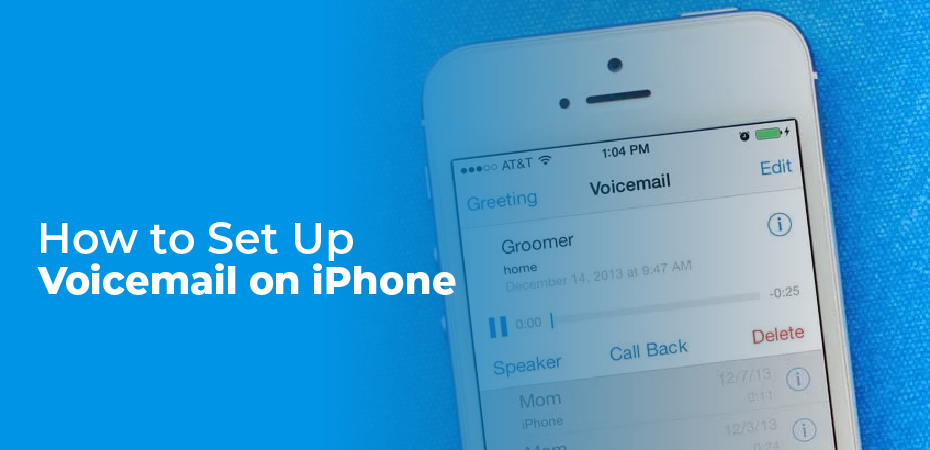Table of Contents
How to set up voicemail on iPhone? Our last blog covered how to turn off your voicemail service, however, in this blog we will show you how to set up and manage voicemail on your iPhone. Voicemail can be time-consuming and inconvenient, but over a billion voicemails are left every day around the globe.
When you are busy or unable to answer the phone, voicemail can come in handy. You can easily set up voicemail on your iPhone. The way you set up voicemail will differ depending on where you live and which carrier you’re with. Using this guide, we will provide a general overview of how to set up your voicemail service on your iPhone, no matter where you live.
Use the Phone app to set up voicemail
Open your iPhone Phone App
Voicemail can be activated via the Phone app on some phones. Depending on the phone and service you are using, you will have access to different voicemail settings. If your carrier supports native visual voicemail, as most do in the US, you can set up your voicemail directly from the phone dialer app. It is the app you use to make calls. Your first step should be to open your iPhone’s Phone app if this is the case. It’s the white phone icon on a green background that’s usually found on the iPhone’s Home screen.
Set up Voicemail within the Phone App
From the drop-down menu, select Voicemail in the bottom right corner of the screen. You’ll need to follow the prompts to set up your voicemail if selecting this option initiates a call.
If tapping ‘Voicemail’ does not result in a call, the option to ‘Set Up Now’ should appear. The option should be in the middle of the page. You will need to input a password. This number should be four to six digits long.
If you do not have the option of entering a password, your voicemail is already configured. You can instead record a greeting by selecting the ‘Greeting’ tab in the top left corner. Usually it happens when you transfer data from an old phone to a new one.
Once you have entered the password, click ‘Done’ in the top right corner of the screen. If necessary, type your voicemail password again to confirm it. To complete the setup of your voicemail password, simply tap ‘Done’ one more time. Your voicemail greeting will appear after you tap ‘Done’. This is where you can customize your greeting.
If you wish to use your service provider’s default voicemail greeting, tap ‘Default’ on the greetings page. Alternately, you can create a custom greeting by selecting ‘Custom’. You will find both options near the top of the page. If you selected ‘Custom’, you will see the option to record your voicemail message.
Tap the ‘Record’ button on the bottom right to record your voicemail message. When recording this message, speak clearly, then tap ‘Stop’, then ‘Save’. You can preview the message by tapping ‘Play’ in the lower left corner. Additionally, you can select ‘Cancel’ to cancel and change your recording.
You can save your voicemail message and return to any page or app on your iPhone once you are satisfied with it. The voicemail system is now set up, including a custom or default greeting, and is protected by a password.
Call your provider to set up your voicemail
Some iPhones can be set up with voicemail using the Phone app, but depending on where you live, this may not be possible. Different service providers and older versions of the iPhone may not allow you to set up your voicemail via the phone app. Alternatively, your service provider may also have a section in the settings relating to configuring and managing voicemail. On the internet, you can usually find information about how to activate your voicemail services by searching ‘how to set up voicemail for your specific provider.
To set up your voicemail, you may need to call the mailbox number of your service provider in some countries, such as Australia and New Zealand. Below is a list of voicemail numbers for popular Australian carriers:
- Vodafone – 121
- Optus – 321
- Telstra – 101
You will also find the voicemail numbers of popular New Zealand service providers here:
- 2Degrees – 202
- Vodafone – 707
When you set up voicemail, you may need to record your name for your standard greeting depending on your carrier. You can then follow the prompts to personalize your greeting, change your notification method, and set up a security code.
You may need to contact your mobile carrier’s support team if you still have trouble setting up your voicemail. The helpline of your service provider can put you in touch with a representative. The contact information for your specific carrier can be found on their website. You can find out who your service provider is by looking at your phone’s homepage or billing information. Set aside some time to call your provider. There may be heavy traffic depending on the time of day. As you wait for someone to get back to you, you may be placed on hold for a long period of time.