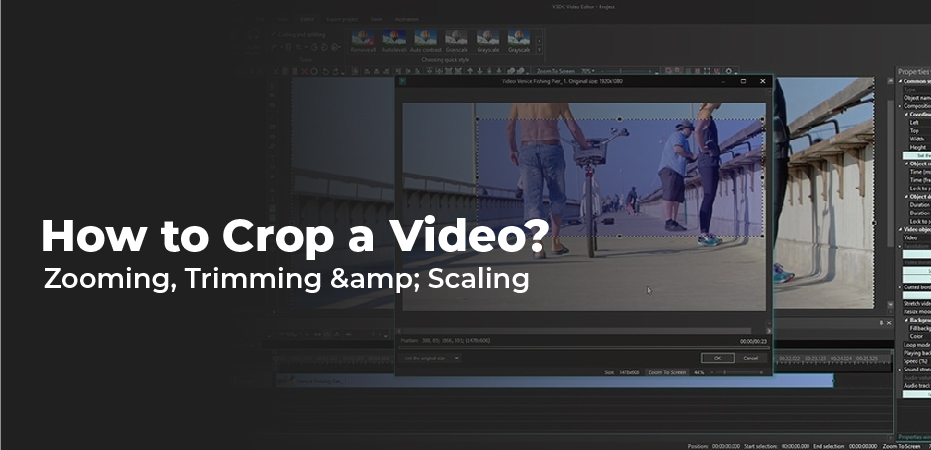Table of Contents
How to crop a video? Want to change the focus of your video clip, but don’t want to reshoot? The crop tool can help! The process of cropping involves moving or adjusting the edges of an image or video clip. In addition to editing photos, it is also useful in editing videos. With cropping, you can remove distracting or unnecessary portions of a video clip or modify its dimensions to fit within a certain area.
Whether you’re working with footage from a camera or a screen, you’ll likely need to crop these clips at some point. It is common for camera footage to be cropped in order to change the emphasis of a shot or remove distracting elements.
How to crop a video
Here are step-by-step instructions for cropping a video using Camtasia.
Start cropping your own videos with Camtasia!
Download a free trial and get started today!
- You can select the crop tool button after selecting a video clip or image on the canvas.
- Select the video clip or image that you want to crop using the crop button.
- On your media, you will see a thin blue line and handles indicating crop mode has been enabled.
- Drag the handles along the edges of the clip or image until you get the desired shot.
- You can switch back to the cursor by clicking the pointer option above the canvas once you’re finished.
- Once a clip has been cropped, you can move it wherever you need on the canvas.
How to un-crop a clip
It’s particularly convenient to crop a clip using Camtasia since it is “non-destructive.” This means that when a clip is cropped, the original clip remains intact.
If you work on the clip later and realize you need to change how it has been cropped, you can! You can change the edges by using the steps earlier in this post to toggle crop mode.
How is cropping different from zooming and trimming?
In the previous section, we discussed how to crop an image by adjusting its edges. You can edit your video in other ways besides cropping images or parts of your video. Splitting and trimming are two of the most common ways.
For software tutorials and demonstrations, zooming is useful when you want to display a detailed view of a user interface. Camtasia lets you zoom in and out of your videos by adjusting the size or scale of the clips and images.
Trimming usually involves removing part of the beginning or end of a video clip. The top or tail (beginning or end) is sometimes referred to as trimming. You need to trim your video to make sure that it starts quickly and does not lose your audience’s attention. The video cutter in Camtasia allows you to cut the video and audio files separately. Cropping, zooming, and splitting are helpful techniques to have in your video editing tool belt!
What is scaling?
The overall size of an image will change when it is scaled. It is always best to display media at 100% scale in Camtasia. Camera footage can sometimes be enlarged without losing clarity.
Pixelation can occur when a video or image is stretched beyond its natural dimensions. The Properties panel in Camtasia allows you to view and edit the scale of a clip or image.
When you should crop a video
The following list illustrates how cropping can be a useful tool in your toolbox:
- Fitting footage into a specific space or frame – such as a device frame
- Fixing a mistake or irregularity in a screen recording
- Removing black bars from mobile video
- Seeing simultaneous actions happening in different areas of your screen
- Displaying multiple clips on screen simultaneously
- Isolating part of a user interface
Now that you know how to crop a video in Camtasia, get out there and create some video magic!