How to download & install robloxplayer.exe & play roblox? The Roblox platform allows players to let their imaginations run wild. Even though it was released in 2006, there has been no dip in its popularity since then. There are games like Shindo Life, Rise of Nations, and Deepwoken that can keep players hooked for hours.
Furthermore, it is a platform that has something for everyone. Where can you download the Roblox Player EXE to get started? Follow this guide to get started.
How To Download Roblox Player EXE?
Downloading Roblox Player EXE (robloxplayer.ex) is not a very complicated process. Roblox players must create an account on the official Roblox website before they can start playing. Players with a Roblox account can simply log in by entering their details. However, first-time users must sign up before they can start enjoying the multitude of games offered by Roblox.
To sign up, players simply need to follow the steps. The user will need to enter their date of birth and a username (it is recommended that you do not use your real name here). The next step is to choose an eight-character long password for your Roblox account. Next, players will be asked to select their gender. This is an optional entry though and players can choose to skip if they are not comfortable revealing their gender. Clicking Sign Up will finish the process.
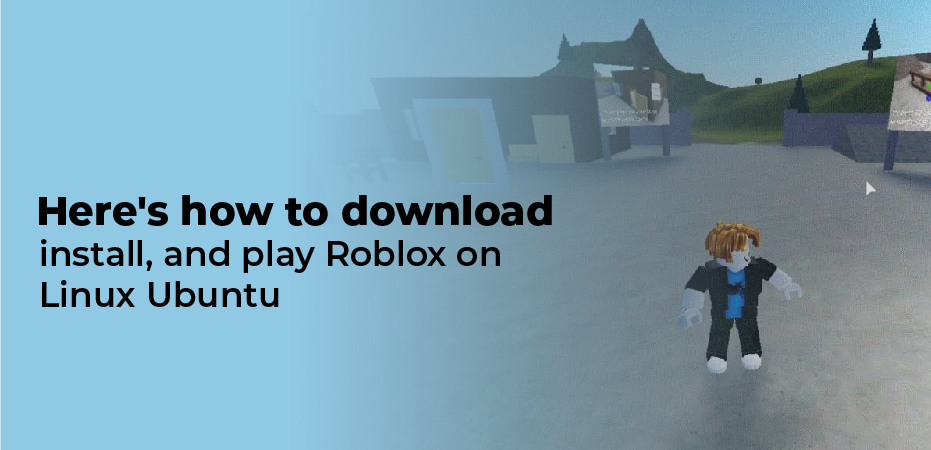
Here’s how to download, install, and play Roblox on Linux Ubuntu:
- Open the Internet Browser on your Linux system.
- We are using Mozilla Firefox for this process.
- Go to the WineHQ webpage.
- Click on “Ubuntu”.
- Select the Ubuntu version you have.
- Please make sure to remove any old Wine package repositories first.
- Follow the instructions on this page.
- As a courtesy for your convenience, we will share them here.
- Open Ubuntu Terminal with Ubuntu using Ctrl+Alt+T.
- Type in 32-bit architecture command:
- Sudodpkg –add-architecture i386.
- Now download the repository key:
- wget -nc https://dl.winehq.org/wine-builds/winehq.key.
- Sudo apt-key add winehq.key
- Configure your repository according to your Ubuntu version:
- Ubuntu 21.10 – sudo add-apt-repository ‘deb https://dl.winehq.org/wine-builds/ubuntu/ impish main’
- Ubuntu 21.04 – sudo add-apt-repository ‘deb https://dl.winehq.org/wine-builds/ubuntu/ hirsute main’
- Ubuntu 20.10 – sudo add-apt-repository ‘deb https://dl.winehq.org/wine-builds/ubuntu/ groovy main’
- Ubuntu 20.04 | Linux Mint 20.x – sudo add-apt-repository ‘deb https://dl.winehq.org/wine-builds/ubuntu/ focal main’
- Ubuntu 18.04 | Linux Mint 19.x – sudo add-apt-repository ‘deb https://dl.winehq.org/wine-builds/ubuntu/ bionic main’
- Now use the update command:
- Sudo apt update
- Use of the below package:
- Stable branch:
- Sudo apt install –install-recommends winehq-stable
- Development branch:
- Sudo apt install –install-recommends winehq-devel
- Staging branch:
- Sudo apt install –install-recommends winehq-staging
- Stable branch:
- We used the Stable branch
- Roblox now has a Windows version
- Wait for it to complete
- Open “download folder” in “File Manager”
- Find the Roblox file
- and open with Wine Windows Program Loader
- Roblox will install now
- You will see the Roblox icon on your desktop
- Right-click & select “Allow Launch”
- Sign in with your Roblox account and have fun
Roblox players can browse through a long list of games after logging in. Once they click on a game, Roblox Player EXE (robloxplayer.ex) will start downloading automatically. The file can be downloaded from the bottom of the browser.
Players need to click Run when asked and click OK once the installation is complete. Players will now download the Roblox Player EXE. Now players can choose any game they want to play on the Roblox website. I hope this Roblox Player EXE Download Guide was helpful to you.
FAQs
Q: Is RobloxPlayer exe a virus?
A: The internet is overwhelmed with questions. RobloxPlayer is a virus, is it safe, will it harm my system, etc. No need to worry about RobloxPlayer.exe as it is a 100% secure executable file to run Roblox games.
Q: How do I fix RobloxPlayerbeta EXE?
A: RobloxPlayerBeta.exe errors are typically caused by a corrupt, infected, or missing executable file, and occur at startup. File replacement is typically the most effective and easiest way to resolve errors related to EXE files.

